🎟️ Ticket Forwarding
The Ticket Forwarding tool lets a Job escalate conversations to a human channel whenever the AI cannot resolve a request.
Configure in Assisted or Manual Mode
- Assisted Mode – The wizard will ask which channel to forward to.
- Manual Mode – Use the quick steps below.
Manual Setup
- Open Studio → Manual for the Job that needs escalation.
- Under Tools → Add tool, choose Ticket Forwarding.
- Complete the configuration dialog:
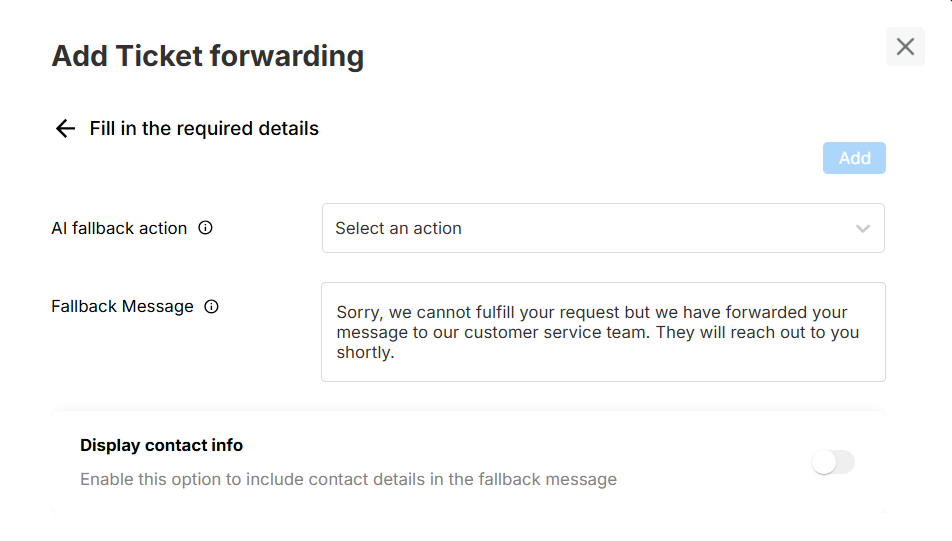
Fallback Action
Select how unresolved cases should be routed:
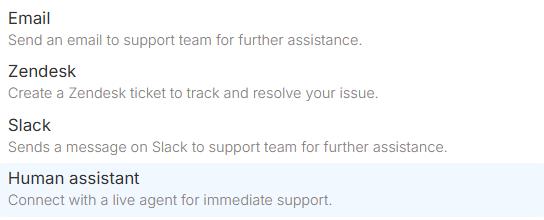
| Channel | What happens |
|---|---|
| An email with the full conversation transcript is sent to your support inbox. | |
| Zendesk | A ticket is created in Zendesk. |
| Slack | A message is posted in a specified Slack channel. |
| Human assistant | Transfers the user to a live agent (phone or chat). |
Fill in any required fields (e.g., email address, Slack webhook, Zendesk API token).
Fallback Message & Contact Info
Customize the message the user sees when escalation occurs.
Toggle Display contact info to append a phone number or email.
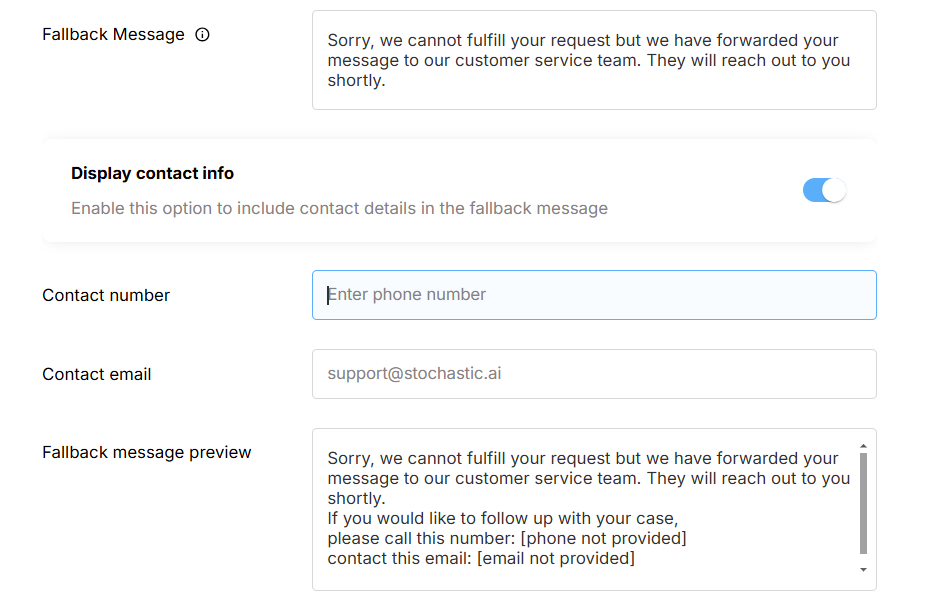
Click Add to save the tool; the Job will now trigger the selected fallback whenever it encounters an unhandled request.
Testing
In Preview, ask a question outside the Job’s scope. The Agent should reply with the fallback message and log the ticket through your chosen channel.
Deploy & Interact
When satisfied, click Deploy.
In Interact, chat with the live Agent (production version) and confirm that Sheets Analysis works exactly as expected with real users.
Slack Integration
Sends a message on Slack channel when AI is unable to resolve a query
Obtaining Slack Webhook URL
-
Go to Slack Developer Portal
-
Create a new app
- Select 'From a manifest'
- Select your Slack workspace
- Give your app a name (optional)
- Click 'Create app'
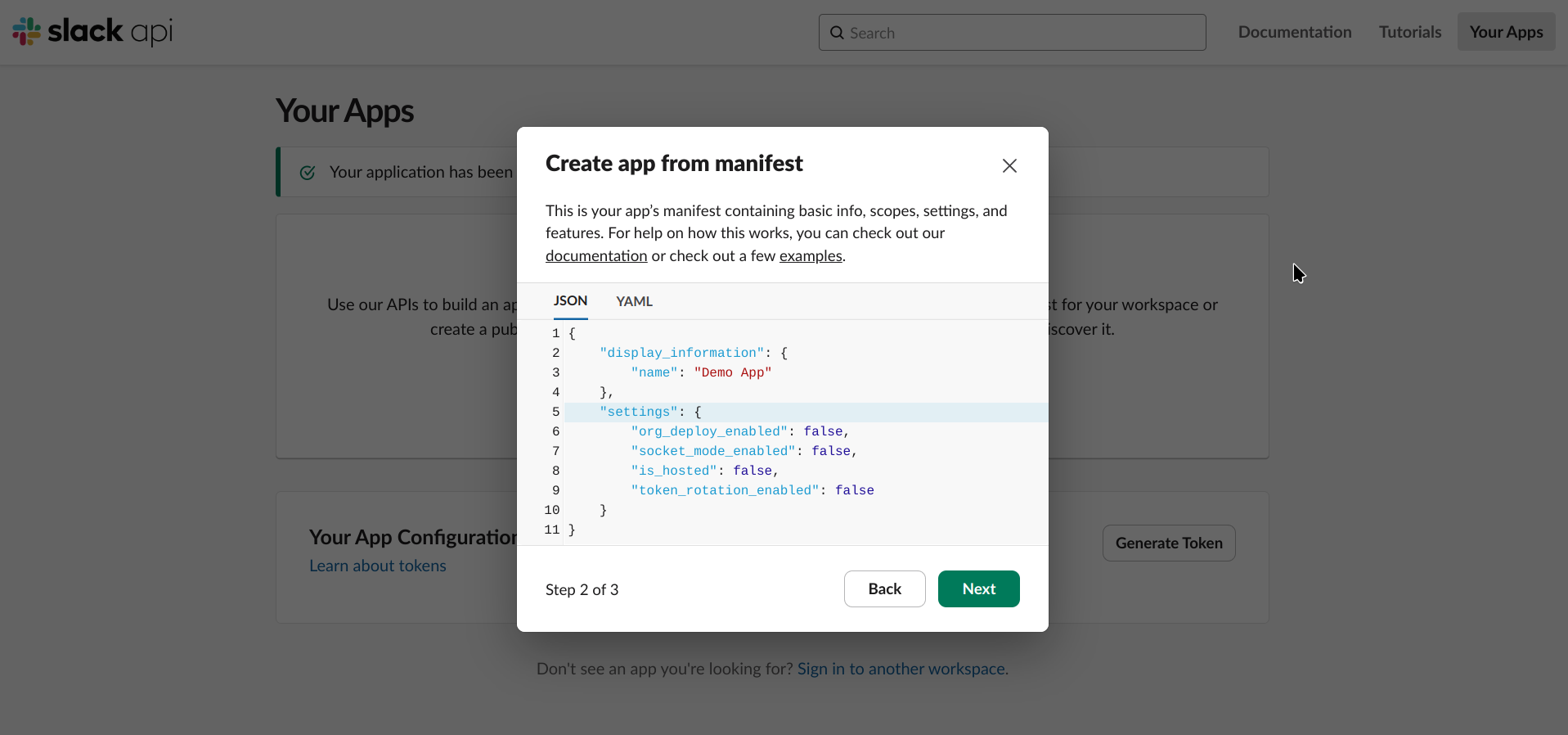
-
Go to 'Features' > Incoming Webhooks'
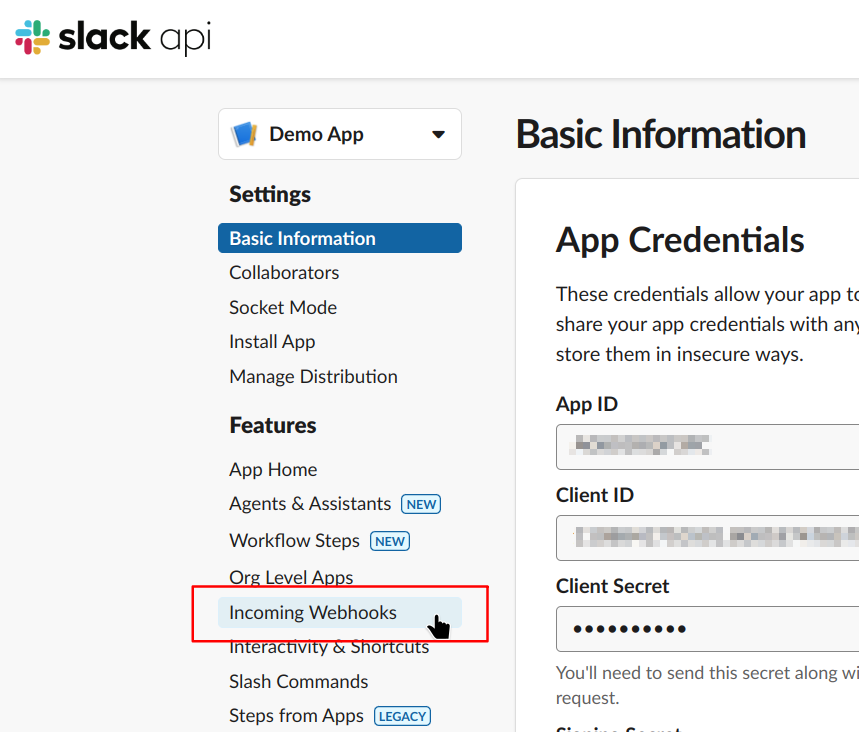
-
Turn on 'Incoming Webhooks'
-
Scroll to the bottom and click 'Add new Webhook to Workspace'
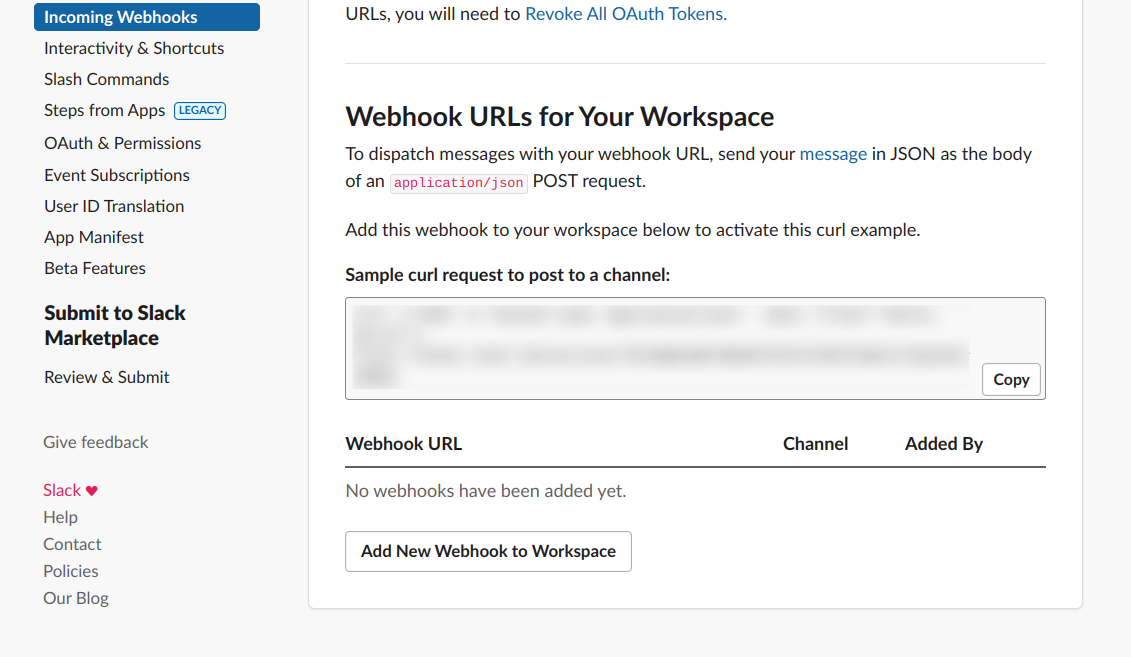
-
Select a channel where you want to receive messages from our agent
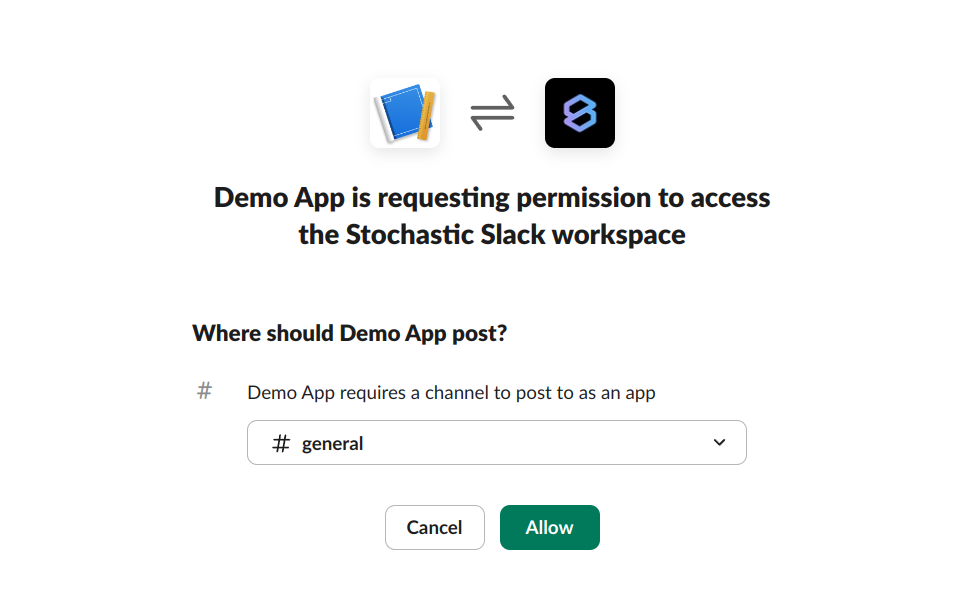
-
Click 'Allow' and proceed
-
Copy the 'Webhook URL' and paste it in the 'Slack Webhook URL' field
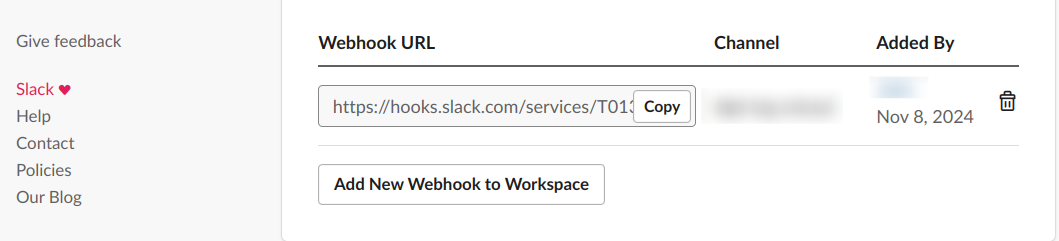
Need help? Head to Contact Support.