📝 Form Filling
The Form Filling tool lets a Job collect structured data—ideal for mortgage applications, event registrations, or any multi-field intake process.
Configure in Assisted or Manual Mode
- Assisted Mode – The wizard will guide you through naming the form and adding fields.
- Manual Mode – Use the steps below for a quick DIY setup.
Manual Setup
- Open Studio → Manual for the Job that needs form collection.
- Under Tools → Add tool, choose Form Filling.
- Complete the configuration dialog:
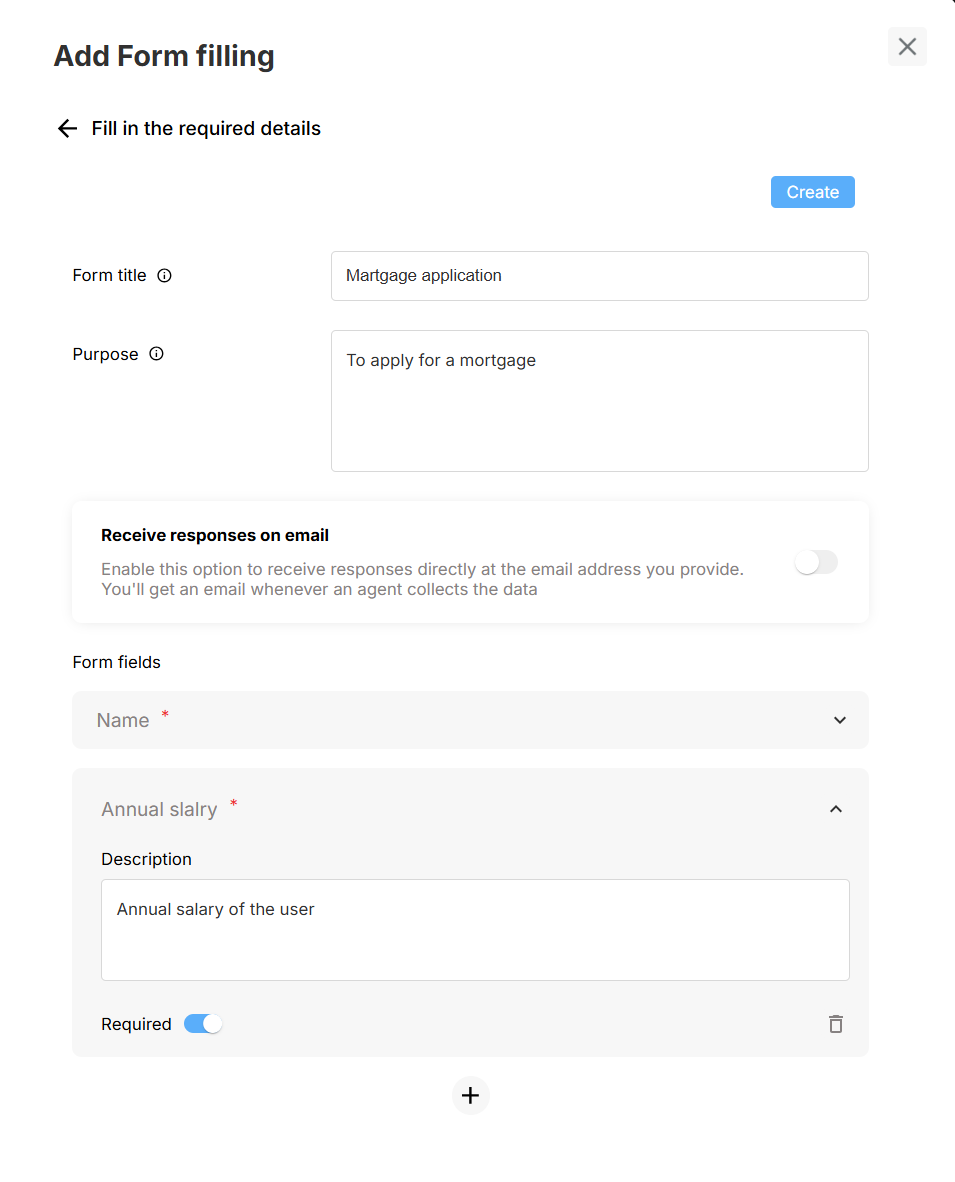
Key Fields
| Field | Description |
|---|---|
| Form title | Internal name (e.g., “Mortgage Application”). |
| Purpose | Brief statement shown to users (optional). |
| Form fields | Add any number of questions—toggle Required as needed. |
| Receive responses on email | Enable to get a copy of each submission. |
Click Create to save the form; the Job will now present it automatically when relevant.
Testing
Switch to Preview, select the Job, and prompt:
“I’d like to apply for a mortgage.”
The Agent should present the form and capture responses field by field.
Deploy & Interact
When satisfied, click Deploy.
In Interact, chat with the live Agent (production version) and confirm that Sheets Analysis works exactly as expected with real users.
Tips
| Tip | Benefit |
|---|---|
| Use clear field descriptions. | Reduces user confusion. |
| Keep required fields minimal. | Improves completion rates. |
| Enable email copies. | Instant record of each submission. |
Need help? Head to Contact Support.