📑 Sheets Analysis
Sheets Analysis Tool
Suppose you have an Excel sheet titled "Sales_Data" containing detailed sales information for various technology products. Here's how you can analyze this data using xMagic's Sheets Analysis tool:

How to Use the Sheets Analysis Tool
-
Adding Your Data Sheet to the Knowledge Base:
- Navigate to the
Knowledge Basesection. - Click on
+ Add data. - Select
Upload filesand choose your data sheet file, such as the "Sales_Data.xlsx". 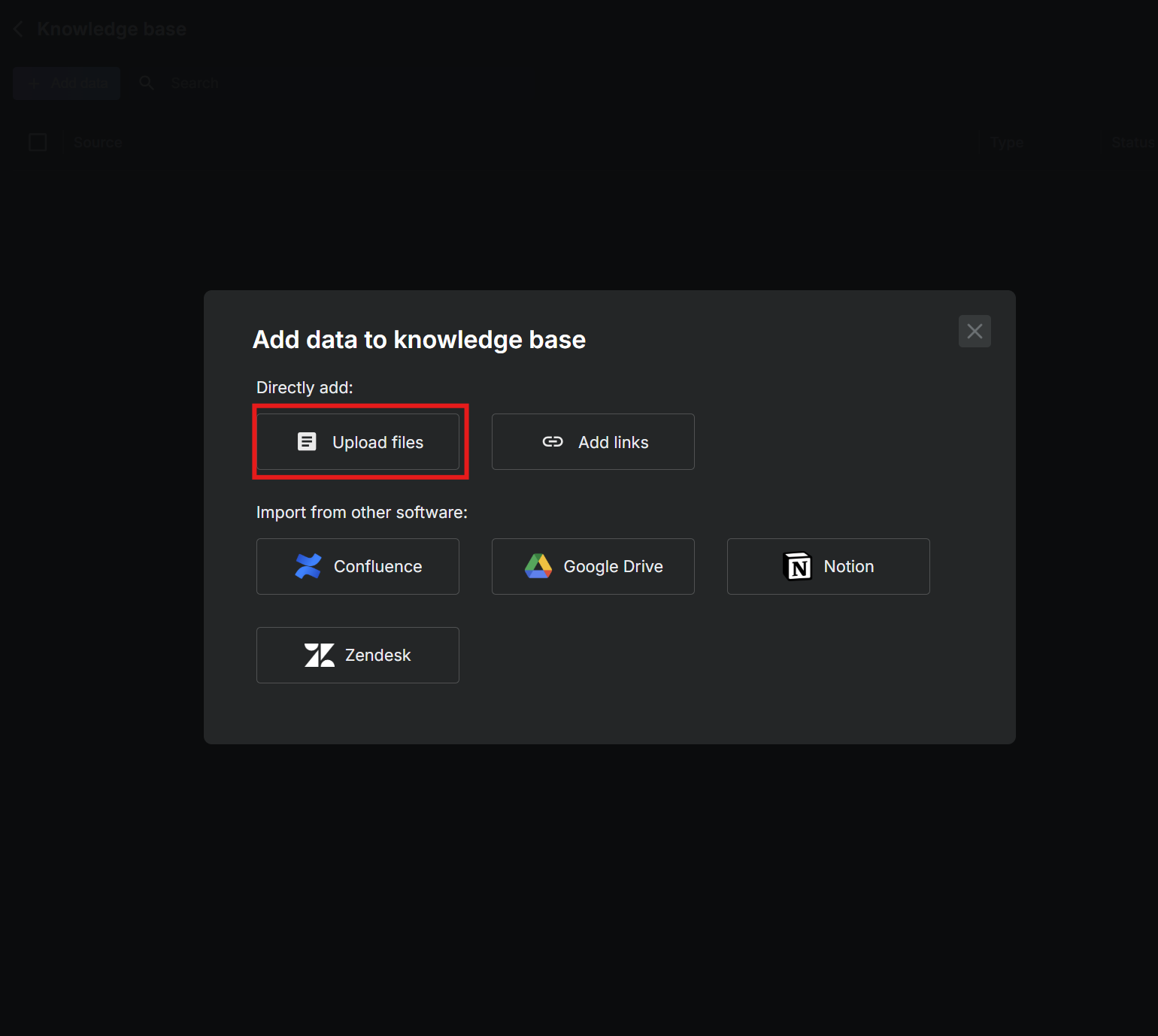
- Navigate to the
-
Configure the Sheets Analysis Tool:
-
Go to the
Tools Market Place. -
Find and select the
Sheets Analysistool. -
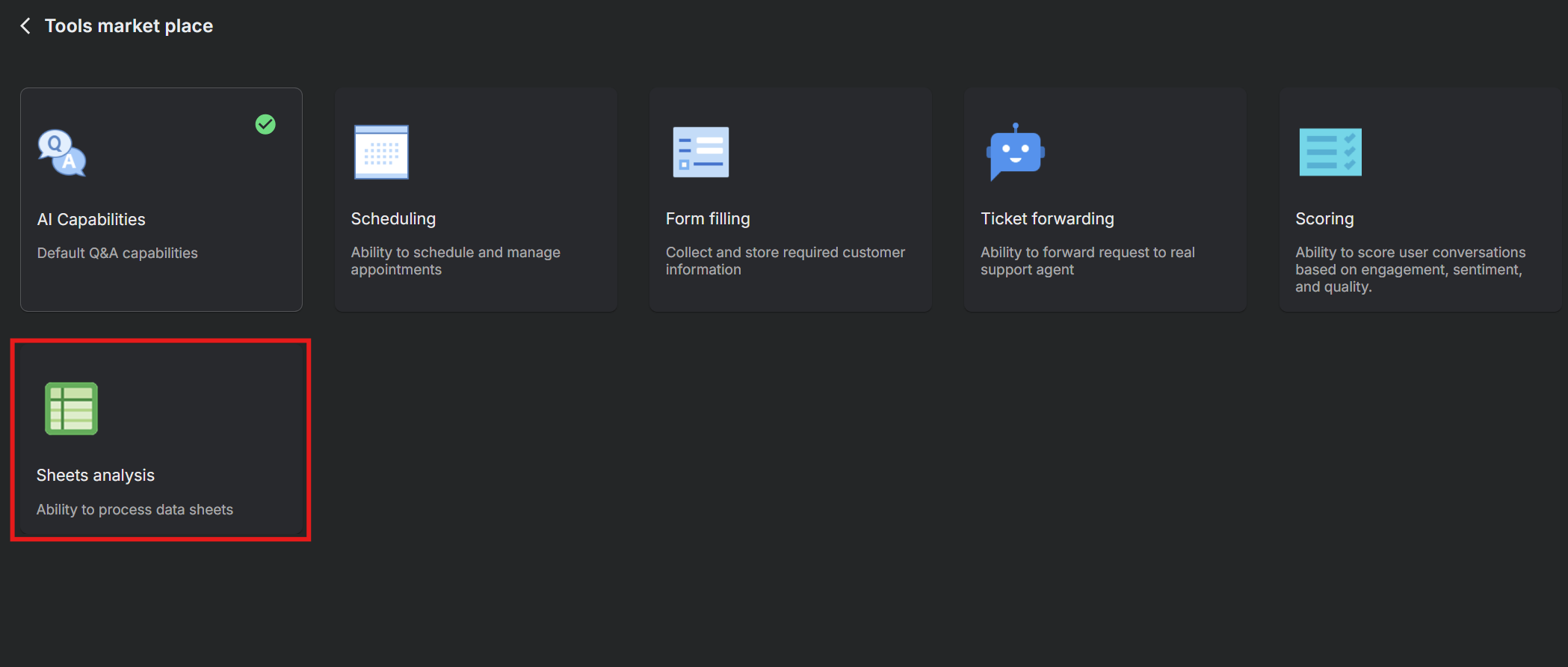
-
-
Describe Your Data Sheet for Analysis:
- In the
Sheets Analysisconfiguration, provide a description of the data sheet. For instance, explain that the "Sales_Data" sheet includes columns like Product, Quantity, Price, and Total Sales. 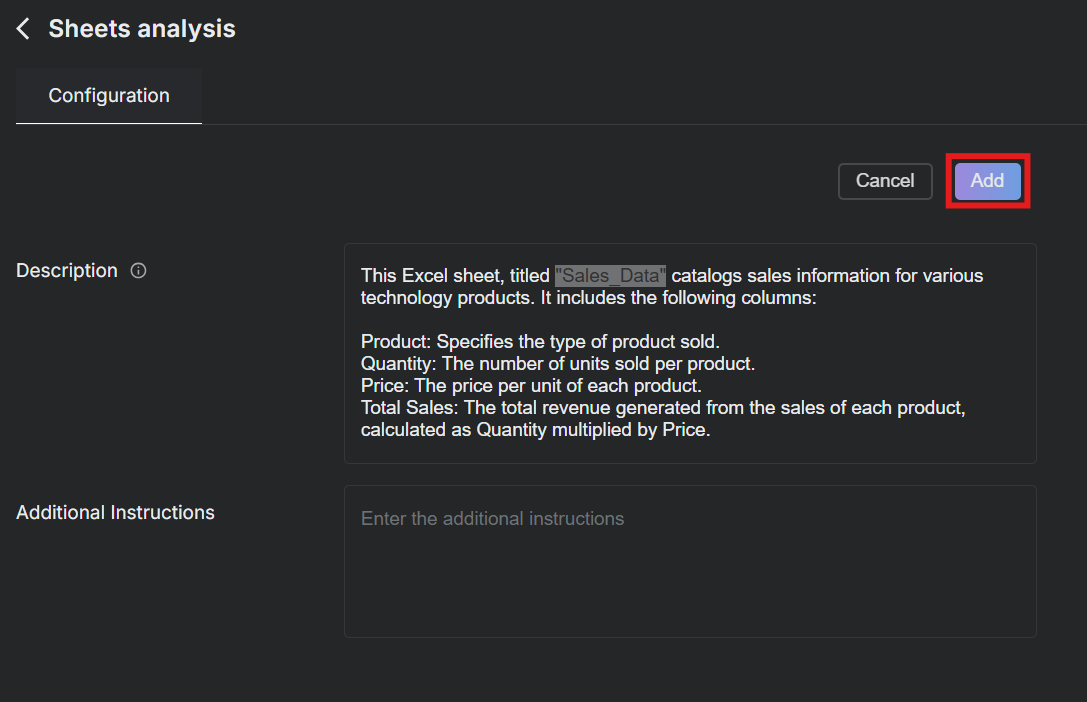
- In the
-
Activating the Tool:
- After describing your sheet, click
Addto activate the tool for use. - You will see a confirmation that the tool has been added successfully.
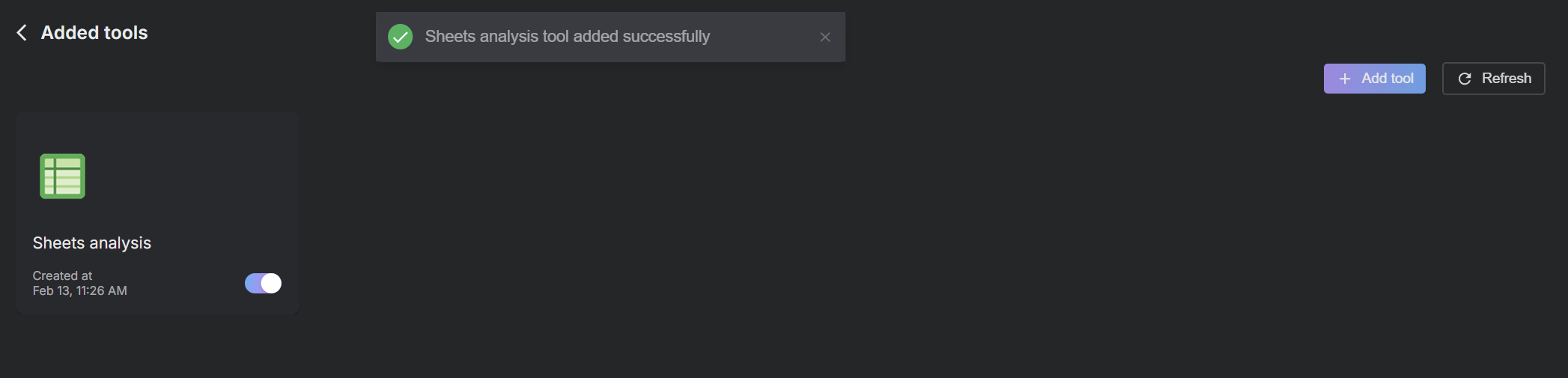
- After describing your sheet, click
-
Querying Data from the Sheet:
- With the Sheets Analysis tool active, go to the
Playgroundor any chat interface integrated with xMagic. - Ask questions related to your data, like "What is the total revenue generated by Bluetooth speakers?"
- The system will process the query using the data from your uploaded sheet and highlight relevant entries.
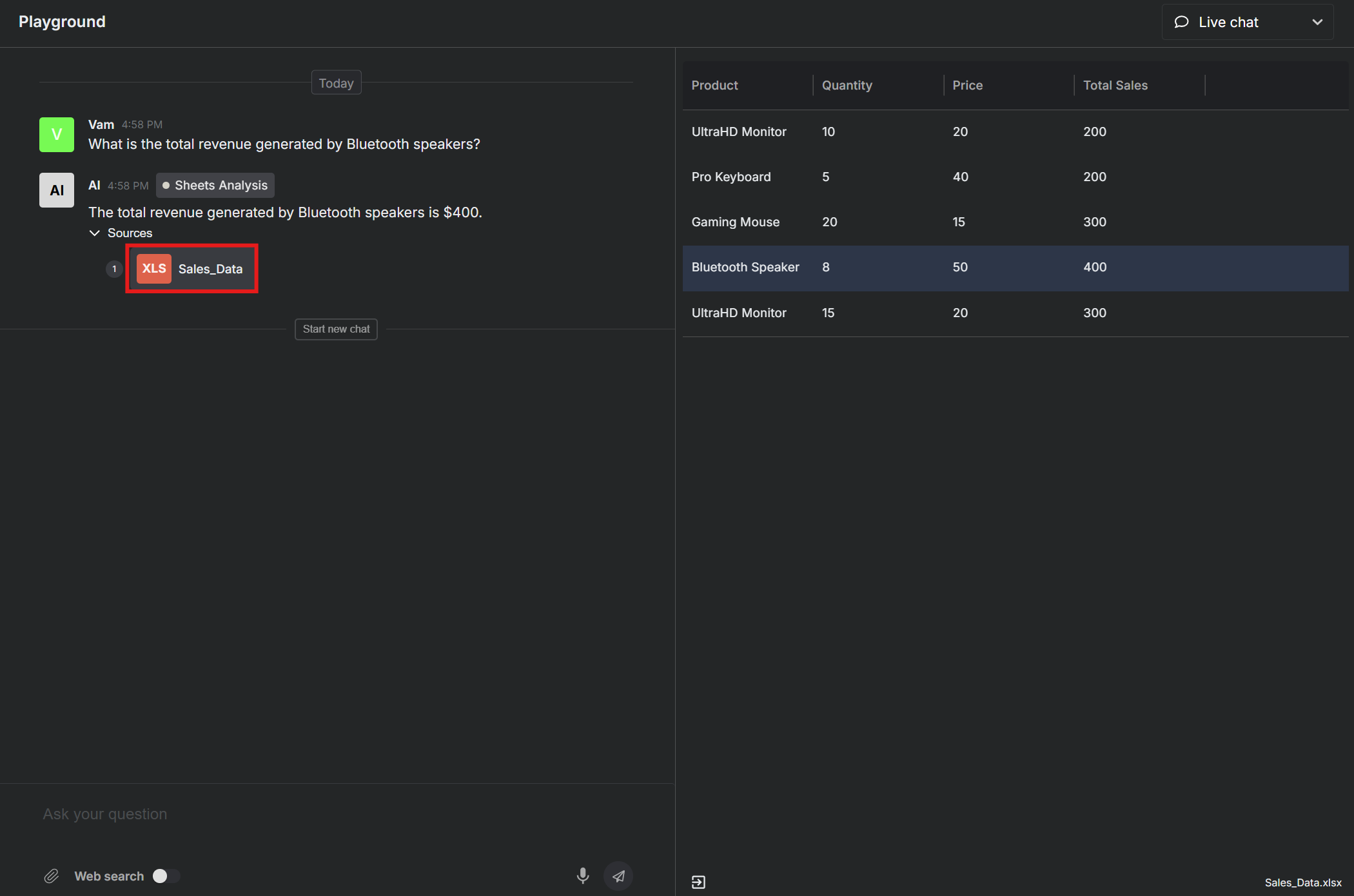
- With the Sheets Analysis tool active, go to the
Managing Your Data Sheets
- You can manage your uploaded sheets through the
Knowledge Base, where you can re-index, update, or delete data sheets as needed. - Queries related to the data sheets are processed dynamically, providing quick answers based on the latest uploaded data.
The Sheets Analysis tool transforms your static spreadsheets into dynamic data exploration environments, enhancing your ability to make informed decisions based on up-to-date data analysis.