Quick Start Guide to xMagic
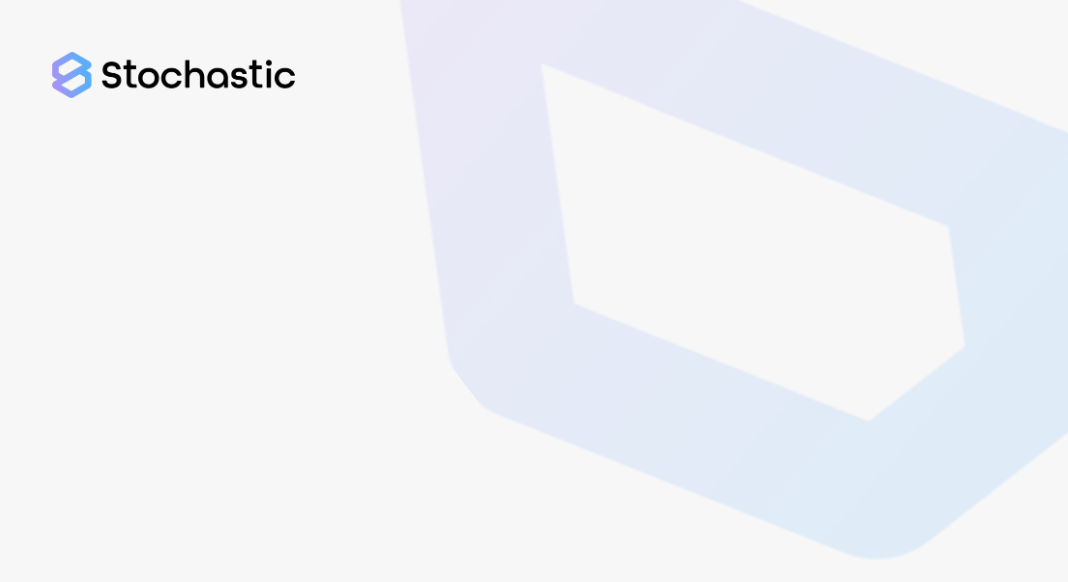
Experience the benefits of personalized AI with xMagic. You can design chatbots based on your knowledge to meet your customer's needs. xMagic comes with many user-friendly features that improve its performance, making sales and support tasks smoother.
Why choose xMagic?
- Quality: Utilizing cutting-edge algorithms, xMagic crafts chatbots that understand and respond with unmatched precision.
- Simplicity: With an intuitive design, even the most complex tasks are made straightforward, letting you focus on content.
- Affordability: Experience top-tier chatbot capabilities without stretching your budget.
Chat with the Smartest AI
Train your xMagic bot to interpret and address customer requests seamlessly, turning queries into meaningful dialogues. With xMagic, it's not just a conversation; it's an experience. Dive in and redefine customer engagement.
Welcome to xMagic
This guide walks you through the key components of the xMagic platform, helping you get up and running with your AI agent configuration, tools, and knowledge base.
Logging In
Access the platform at xMagic Login. You can sign in using:
- xMagic credentials
- Google or Microsoft account
Once logged in, you will land on the xMagic Studio dashboard.
Studio Workspace
The workspace is where you manage your agents, tools, and data. It is divided into key sections to simplify navigation and configuration.
Your Agents Panel (Left Sidebar)
The sidebar on the left contains a list of your agents. Each agent entry expands into five subsections:
- Interact – Talk to the deployed version of this agent. Great for production checks.
- Threads – Every conversation that a user has with the external/public chatbot gets stored here.
- Artifacts – Every file output generated by the agent (such as PDFs, CSVs, or reports) is stored here for easy access.
- Knowledge – The agent-specific knowledge base showing all attached files or data sources.
- Studio – Configure the agent via Assisted (natural language) or Manual mode.
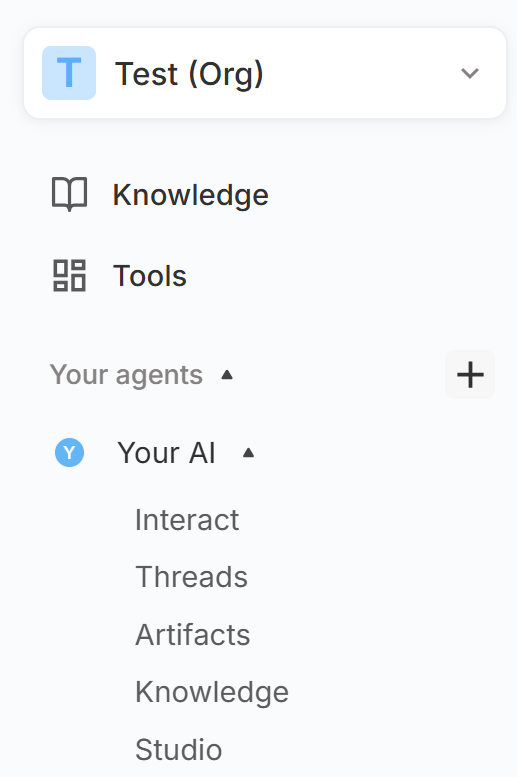
Additionally, two global sections are available in the sidebar:
- Knowledge Base: A global repository containing knowledge across all agents.
- Tools: Attach your own tools built via MCP servers to any agent.
You can create a new agent from the left sidebar under Your Agents by clicking the plus icon.
Tools
xMagic provides a set of built-in tools to accelerate common use cases. These can be attached to jobs during agent configuration.
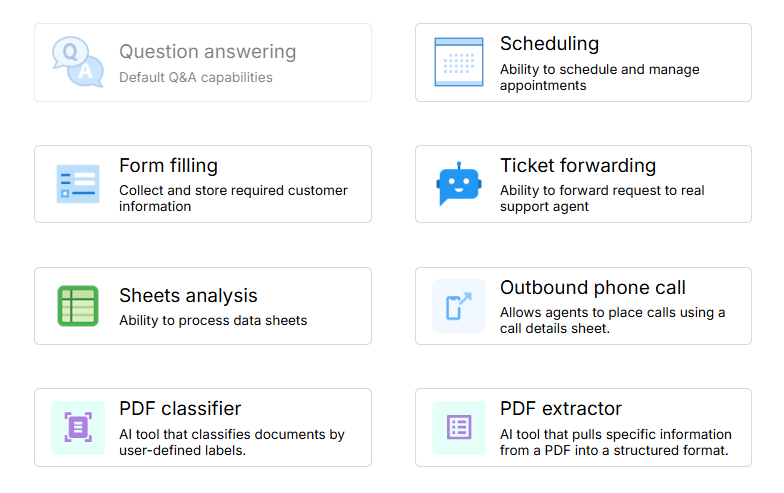
- Question Answering – Default Q&A capabilities
- Scheduling – Ability to manage and schedule appointments
- Form Filling – Collect and store structured customer input
- Ticket Forwarding – Route tickets to live agents for support
- Sheets Analysis – Process and analyze spreadsheets
- Outbound Phone Call – Lets agents place calls using a call details sheet
- PDF Classifier – AI tool that classifies documents by user-defined labels
- PDF Extractor – AI tool that extracts specific information from PDFs into structured formats
Profile Management (Top-Left Panel)
Click on your name/email in the top-left corner to access:
- Edit Profile – Update your personal information
- Change Password – Update login credentials
- API Keys – Manage external integrations
- Build a Team – Invite members and assign roles
- Pricing Plans – View and modify your subscription
Getting Started Checklist
- ✅ Log in to your xMagic account
- ✅ Navigate to the Agents panel and create or open an agent
- ✅ Use Studio to configure your agent (Assisted or Manual)
- ✅ Attach jobs and relevant tools
- ✅ Add documents to your agent's Knowledge section
- ✅ Interact with your deployed agent under the Interact tab
- ✅ Explore and manage global Knowledge and Custom Tools
- ✅ Retrieve outputs from the Artifacts section
- ✅ Review user chatbot conversations in Threads
Need help? Head to Contact Support.