👤 Managing Your Profile
This guide explains how to access and configure your personal and workspace settings in xMagic.
1. Opening the Profile Menu
Click your workspace name in the top-left corner of any xMagic page.
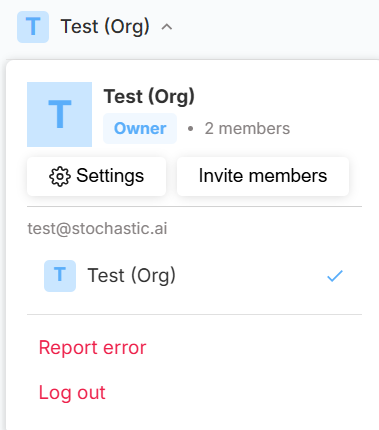
What you’ll see
| Element | Purpose |
|---|---|
| Avatar + Workspace Name | Shows the current workspace. |
| Settings | Opens the full Settings panel (detailed below). |
| Invite members | Shortcut for adding teammates. |
| Report error / Log out | Contact support or sign out of xMagic. |
2. Navigating the Settings Panel
Selecting Settings opens a panel containing all account and workspace controls.
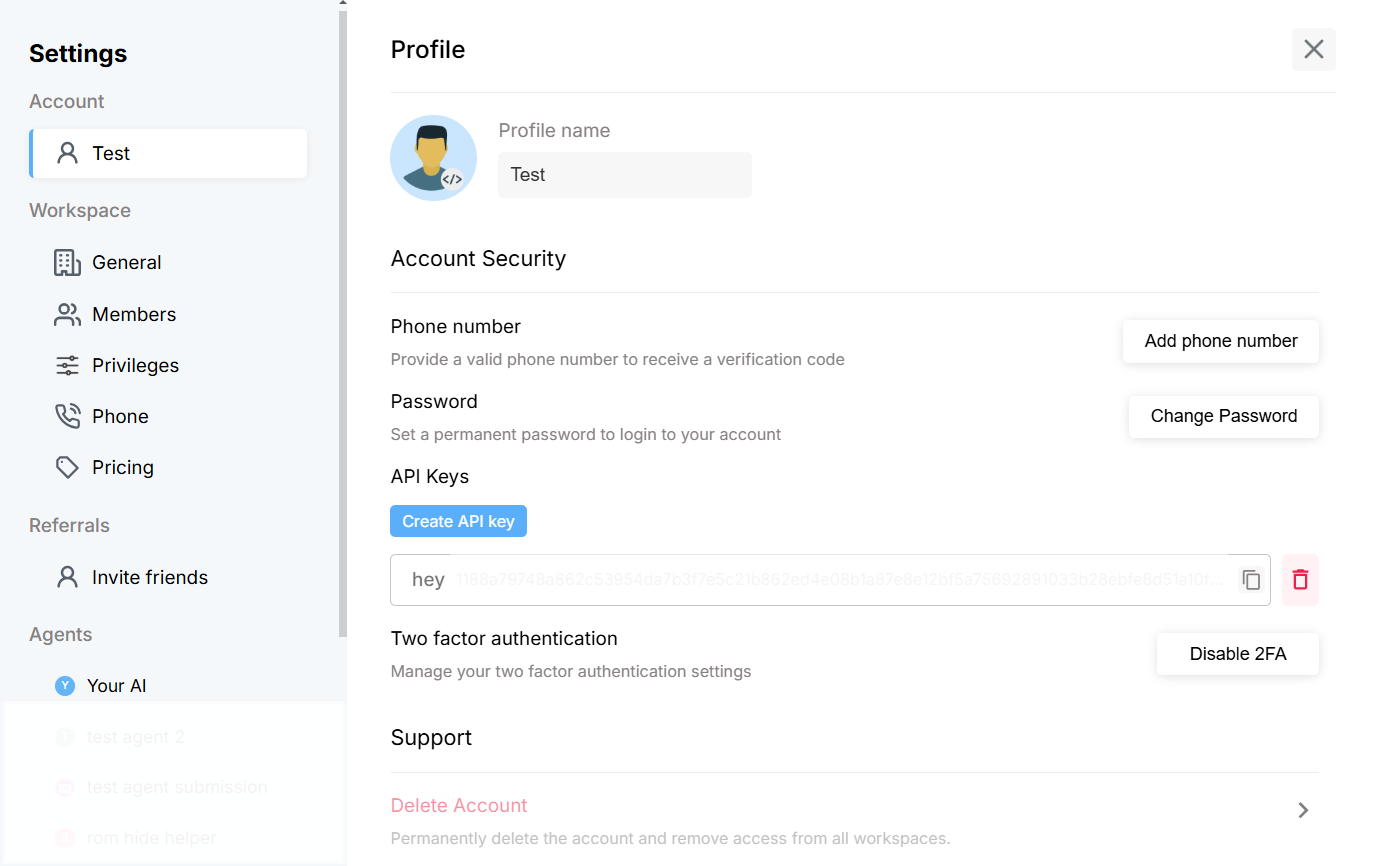
2.1 Account → Profile
- Edit Profile name
- Change Password to set or update login credentials
- Generate and manage API Keys
- Purchase and manage Phone Numbers for your agents
- Delete Account (irreversible)
2.2 Workspace → People
Need Workspace-level details?
Head to Workspace Settings for in-depth instructions on People, Privileges, Phone, Pricing, and more.
3. Invite friends
Share a referral link or send email invitations to introduce others to xMagic.
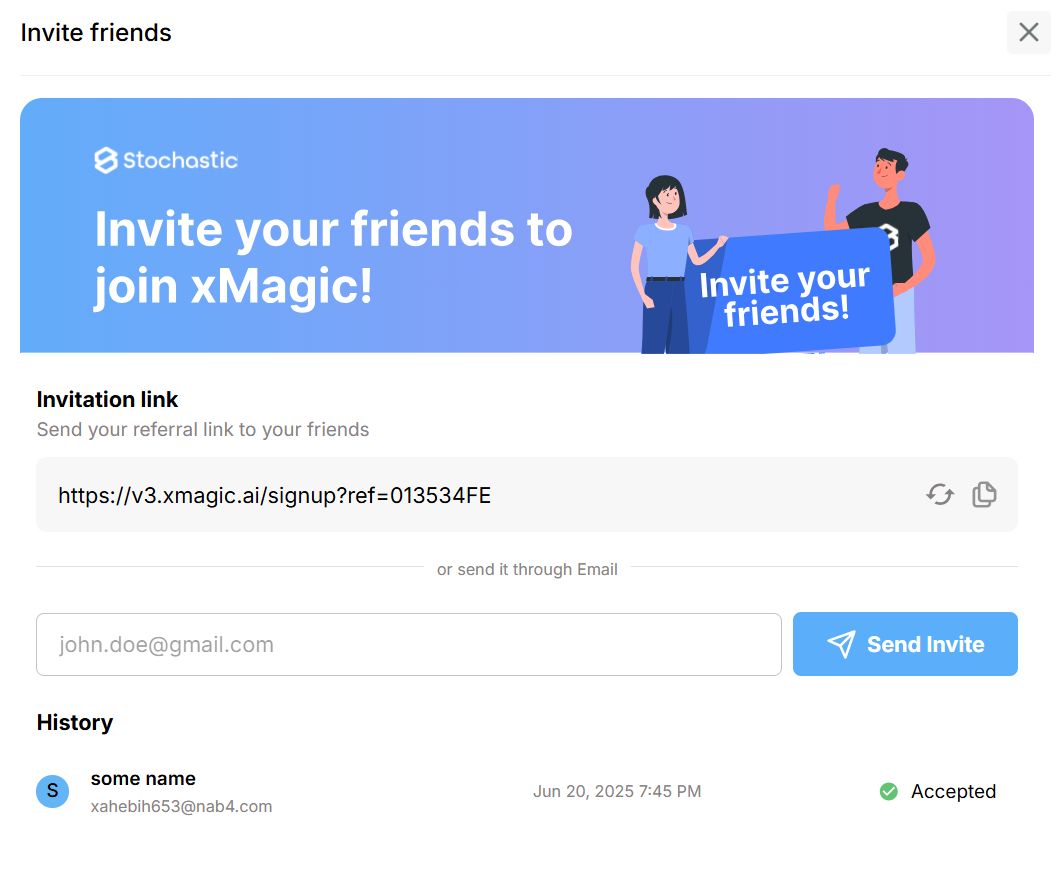
4. Best Practices
| Tip | Why it matters |
|---|---|
| Use strong passwords and rotate them regularly. | Protects account data. |
| Limit API Key scope to the minimum required. | Reduces security exposure. |
| Assign Member roles with custom privileges for day-to-day tasks. | Principle of least privilege. |
| Review Phone Numbers monthly to avoid unused costs. | Cost control. |
Need help? Head to Contact Support.