📊 Sheets Analysis
The Sheets Analysis tool lets your Job answer structured questions by directly querying Excel (.xlsx) or CSV (.csv) files. It highlights the exact rows used for the answer, making results fully auditable.
Configure in Assisted or Manual Mode
- Assisted Mode – The wizard guides you to attach your Excel/CSV knowledge folder and auto-generates a Job prompt.
- Manual Mode – Follow the quick steps below to add Sheets Analysis yourself.
Manual Setup
- Go to the Job where you want to enable sheet lookups.
- Open Studio → Manual.
- Scroll to Tools → Add tool → Sheets Analysis.
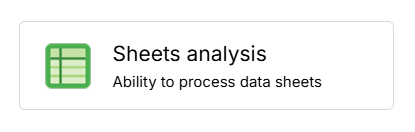
- Attach a Knowledge Base collection that contains your Excel/CSV files.
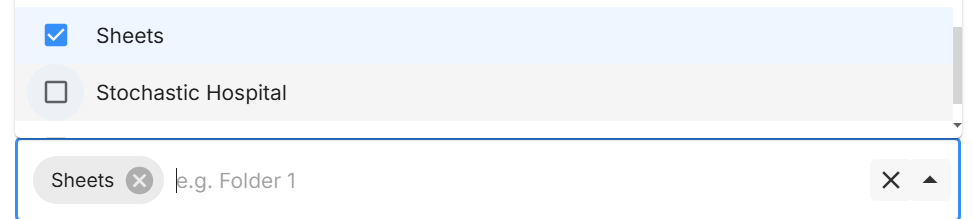
- Provide clear Job prompt instructions for when and how to use the Sheets Analysis tool. Example:
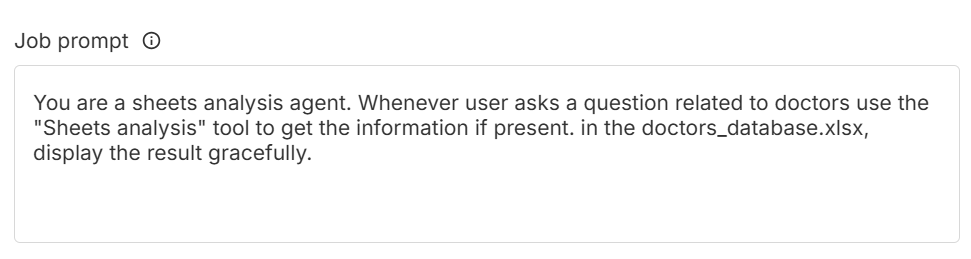
Test the Flow in Preview
- Switch to Preview and select the Job with Sheets Analysis.
- Ask a data question (e.g., “What insurances does Dr. Michael Chen accept?”).
- The Agent will query the attached sheet, return the answer, and show the highlighted rows used.
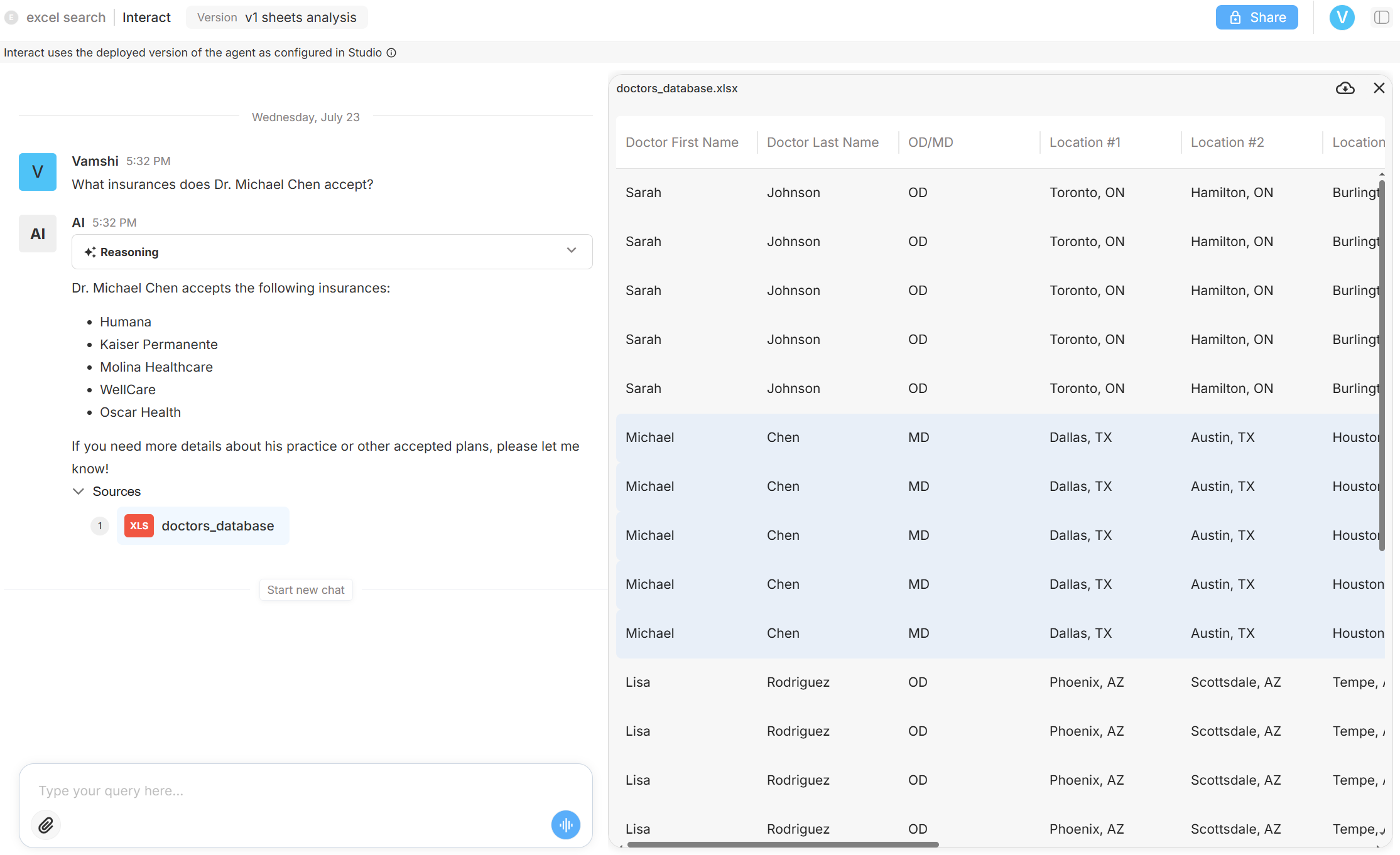
Deploy & Interact
When satisfied, click Deploy.
In Interact, chat with the live Agent (production version) and confirm that Sheets Analysis works exactly as expected with real users.
Notes
- Tools are attached per Job, not globally.
- Multiple Excel/CSV files can be stored in the same Knowledge collection.
- The tool always outputs the source file name and highlighted rows so you can trace answers.
Need help? Head to Contact Support.