🛠️ Playground
Exploring the xMagic Playground
The Playground is a versatile environment where you can test and interact with your configured agent in real-time. This tool is essential for fine-tuning your agent's responses and behavior before going live.
Accessing the Playground
Log into your xMagic account.
Navigate to the
Playgroundtab on the left sidebar to access the testing environment.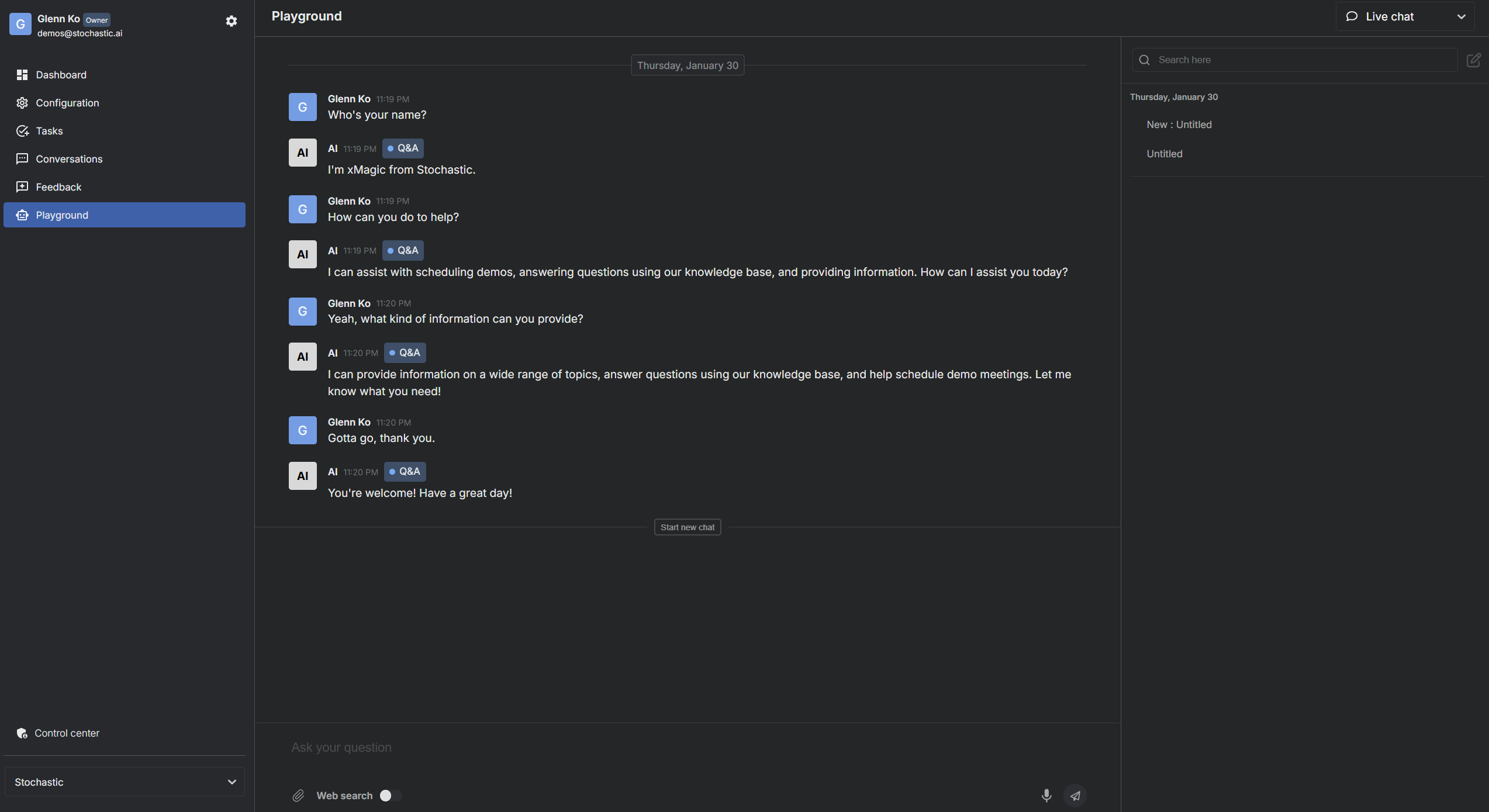
Features of the Playground
The Playground offers various features to help you simulate and test different interaction modes:
Live Chat
- Description: Test real-time text interactions with your agent.
- Usage: Type your queries and see how the agent responds in real-time. You can also send queries in voice by clicking the microphone icon, allowing for a more dynamic testing experience.
Additional Features in Live Chat
Voice Queries: By clicking the microphone icon, you can start speaking to your agent. This feature is useful for testing the agent’s ability to comprehend and respond to spoken language in real-time.
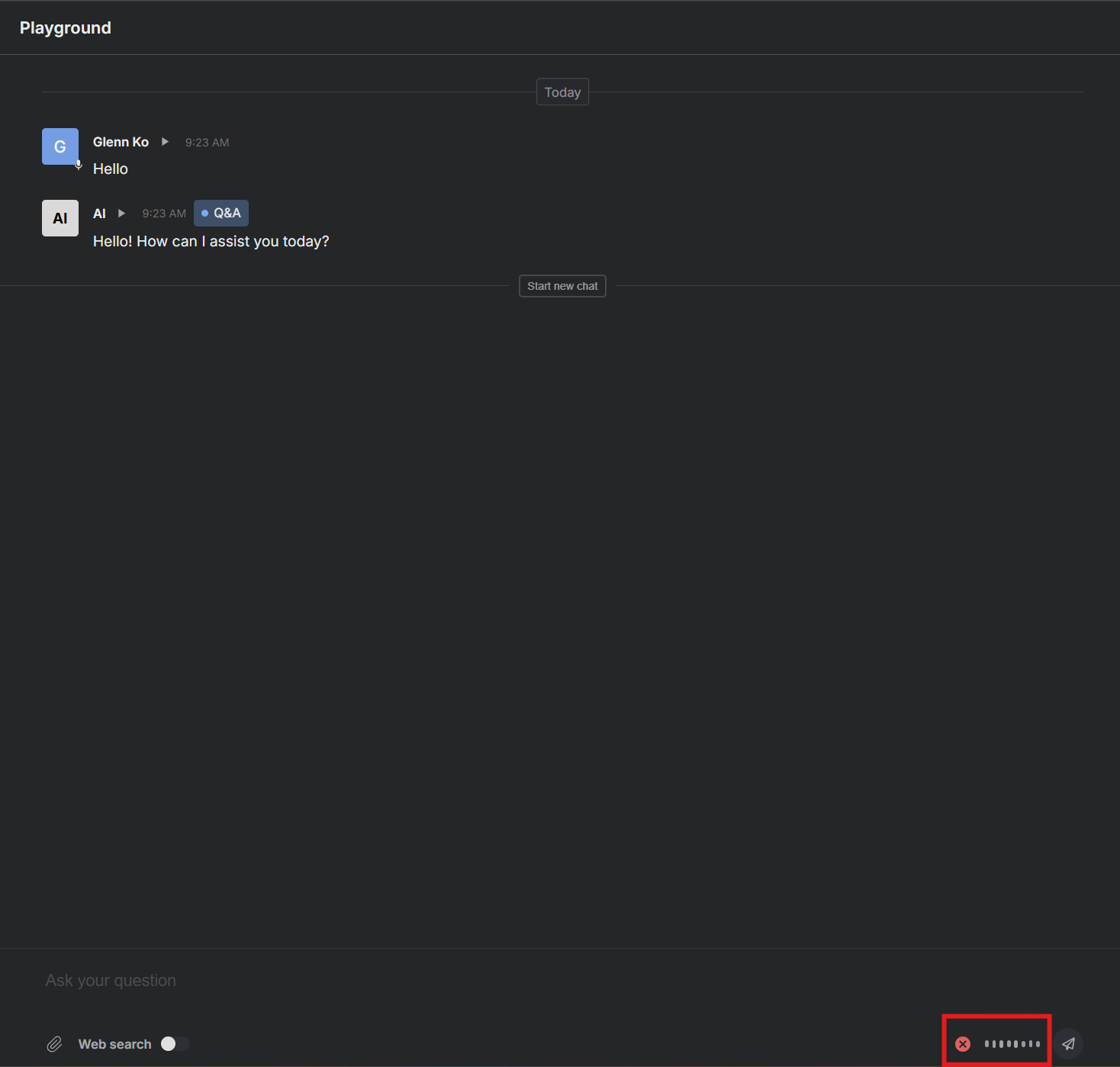
Attachments: Users can attach PDFs or other documents using the attachment icon below the chat input area. This allows you to test how the agent handles file inputs and provides relevant responses based on attached content.
Web Search: Enable the Web search feature to allow the agent to pull information from the internet to enhance responses. Toggle this feature on or off as needed.
Voice Chat
Description: Engage in voice-based conversations to test the agent's understanding and responses to spoken queries in real-time.
Usage: Switch to voice chat on the top left drop down options. Live transcription of your queries will be displayed below, helping you verify the accuracy of voice recognition.
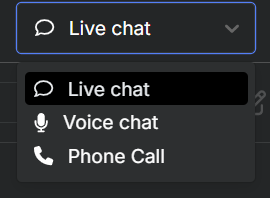
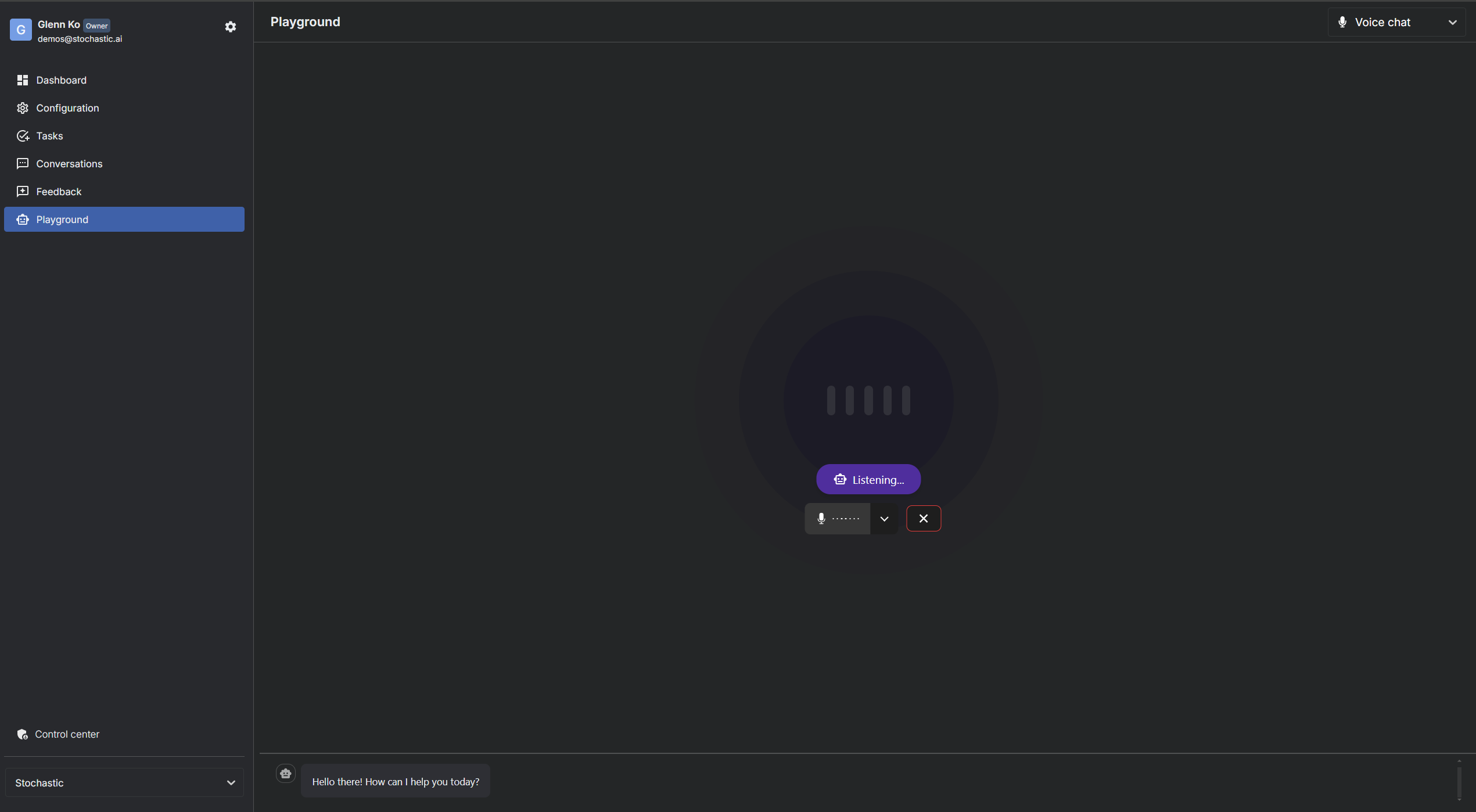
Phone Call
Description: Test how your agent handles live phone calls. This is particularly useful for scenarios involving telephone integration.
Usage: Enter a phone number and initiate a call to see how the agent manages telephonic interactions. Provide additional intrusctions to let the AI know the purpose of call.
Note: Remember that setting up a phone number in
Channel configurationunderAgent configurationis necessary before making outbound calls.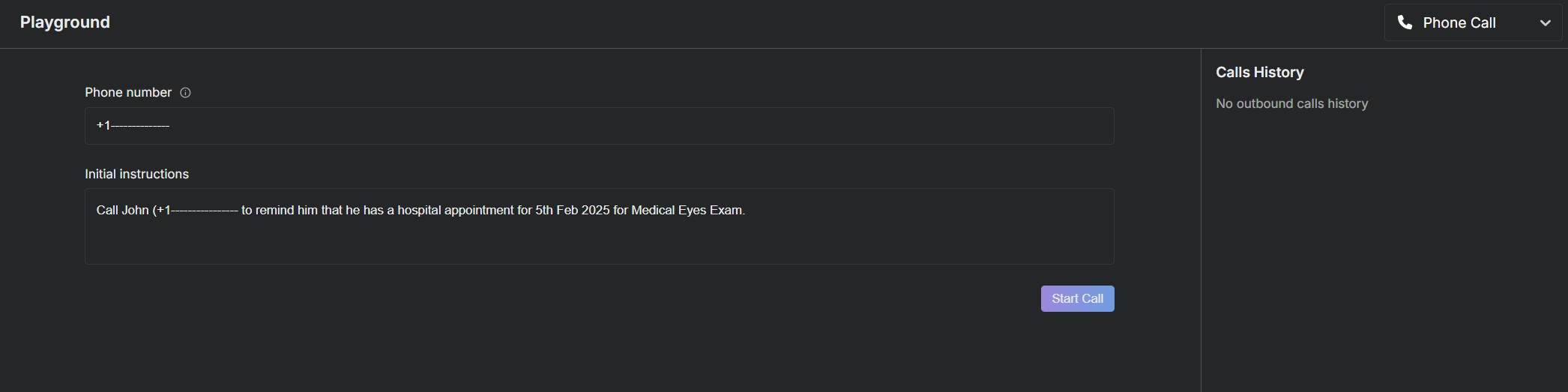
Testing Different Scenarios
You can use the Playground to simulate various scenarios and see how your agent would perform under different conditions. This is crucial for ensuring that your agent is well-prepared to handle user interactions effectively.
Note: Regularly using the Playground to test your agent will significantly enhance its accuracy and user satisfaction.
Conclusion
The Playground is an invaluable tool for any xMagic user looking to optimize their agent's performance. It offers a safe and controlled environment for experimentation and learning.