Discord Integration
Initial Setup
You can add Discord Integration only to a already created Knowledge base, so lets get started by creating a new Knowledge base.
Click on 'New Knowledge Base' button in the sidebar; provide a name for your knowledge base and choose 'Skip setup and create knowledge base'
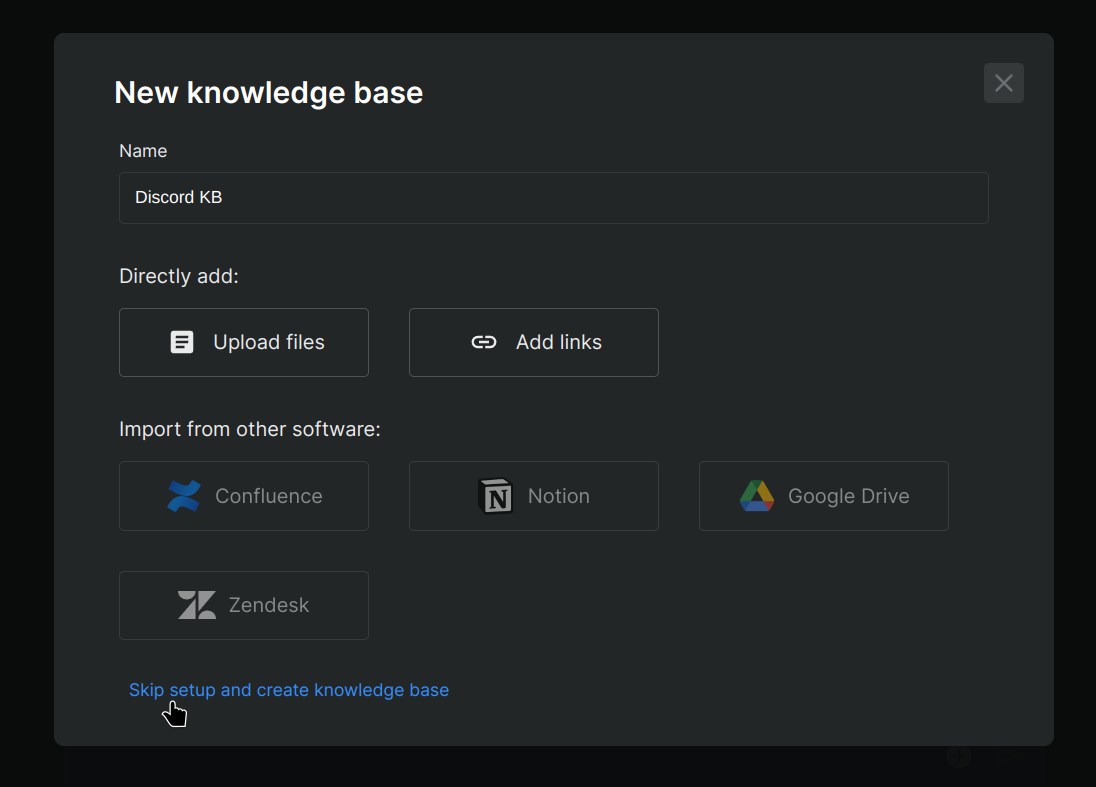
Now click on 'Add data' button and choose Discord
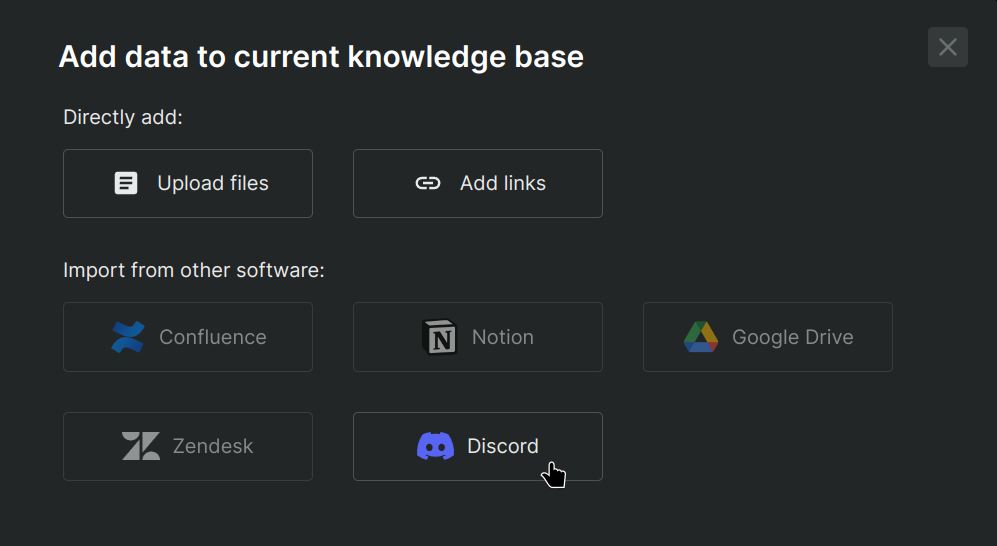
Query Bot Setup
-
Invite our Discord bot to your desired server in Discord by clicking on 'Invite bot' button, choosing your server there and click 'Authorize' to accept the invitation (if already invited, click on 'Already invited').
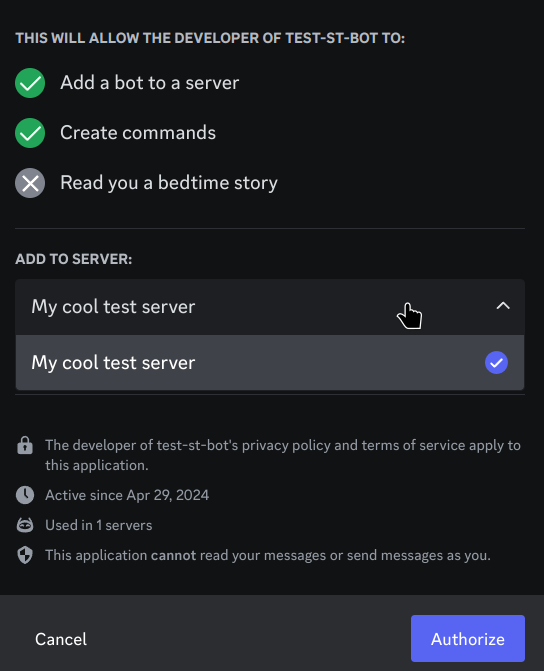
-
For next steps and in order to configure our bot at your server, you will first need an API key from xMagic, so click on following link in order to obtain an API key. Then proceed with the next steps.
-
Now that you have an API key handy which looks something like
3ab2db455b49xxxxxxxxxxxxxxxxxxxxxxxxxxxxxxxxxxxxxxxxxxxxxxxxxxxxxxxxxxxxxxxxxxxx74654a1aVisit your server and run the following command in chat for the first time setup of our bot:
/config
Now select a Chatbot that will answer users query on your discord server, it is used when people run
/askcommand to ask a query to our bot (answer will be fetched from the chatbot you select here).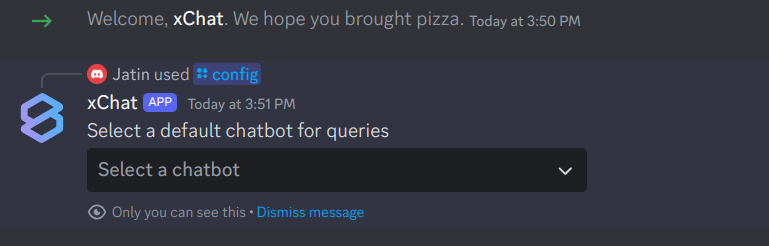
-
With this you have completed initial setup of bot. Now you can use our bot to answer your queries. Users will now be able to use
/askcommand to ask a query to our bot.
Sync Setup
xMagic bot has ability to sync any of your discord channels data with your selected knowledge base. Where data from your Discord server messages will be synced with knowledge base of your choice (Discord ➡️ Knowledge Base).
This requires selecting data feeder channels from your server and selecting a knowledge base.
In order to start with sync setup, it is required that you complete Query Bot Setup first.
-
Run
/sync-channelscommand in chat and select data feeder channels from your server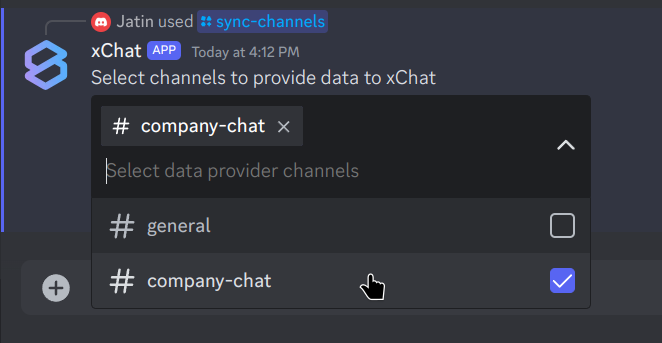
And then select the knowledge base to which data will be synced
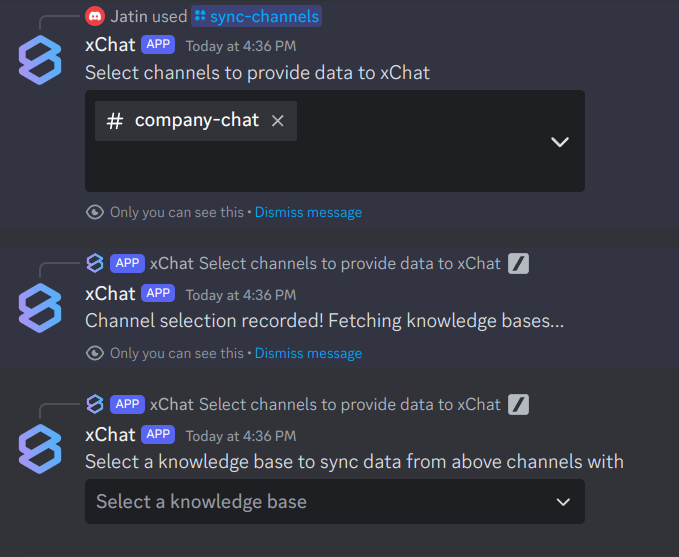
-
After this we will be syncing existing as well as new messages data from your selected channels to the knowledge base of your choice.